Hi everyone! Corbin from Techboomers here again to get you started with another great Internet service: Skype! Skype is a bit different from the websites that we’ve covered so far in that the website is by-and-large just a means to get the really useful part of Skype: the Skype program, which you can download and then install on your computer. Once you do so, you can use the Skype program to communicate with other people over the Internet in various ways. Send instant text messages back and forth, or swap computer files, for example. Want to make things a little more personal? Skype lets you have a phone call with someone, or (if your computer has a “webcam” attached or built in) even a live face-to-face video chat! Eliminate your Long Distance Phone Bill with Skype
To get started with Skype, we’ll go over three basic topics: how much Skype costs, how to download and install the Skype program, and how to create a Skype account.

Is Skype free?
Skype is free to use as long as you use it to communicate with another person who is also using Skype. You can use Skype to call or send text messages to people at their home or mobile phone numbers and vice-versa, or have Skype forward calls or text messages you receive on Skype to your home or mobile phone. However, these actions cost money or “Skype Credits” (a Skype-only currency that you can purchase), and how much they cost is generally determined by where messages are coming from or going to. For a more detailed breakdown, see this tutorial on Techboomers.com: Is Skype Free?.
Download and install the Skype program for Windows
If Skype sounds like something that you want to use, you’ll have to download the program first. Go to www.skype.com and click “Get Skype” in the top-right corner. From there, choose “Computer”, and then click “Get Skype for Windows Desktop”.

A download prompt will appear; simply click “Save File” and choose where on your device you want to save the installer. Once the installer downloads, find where you saved it on your device, and open it. Here, you can choose what language Skype will display in, as well as whether or not it will automatically launch when you boot up your computer.
Click “I Agree – Next” to continue to the next page, where you can then decide whether or not you want to install Skype Click to Call. This is a service that lets you call phone numbers that you find on the Internet instantly with Skype, though it’s kind of clunky and not always reliable, so you should probably just deselect it.
Clicking “Continue” will take you to the next page, where you can decide whether or not you want to make MSN (Microsoft Networks) your home page when you start up your Internet browser. If you like your home page the way that it is, then deselect this option, and click “Continue”.
The Skype program will install, and then start automatically. Congrats! Not that far to go to start using Skype now!
(If you’d like to see a more detailed explanation of the process, illustrated by pictures, we have a How to Download and Install Skype tutorial on Techboomers.com that you can read.)
Create a Skype account
Once you have the Skype program up and running, the next step is to create a Skype account. This lets other people find and contact you on Skype, and vice-versa. With the Skype program open, click “Create an Account” at the bottom of the screen.

On the next screen, fill in your first name, last name, your email address, a copy of your email address, your country, and the language that you primarily use. Further down the page, pick a Skype Name (i.e. a name that you want to use to identify yourself with on Skype), choose a password for your account, and then type in a second copy of that password. Finally, where it says “Type the Text Above Here”, fill in the letters and/or numbers that you see in the distorted picture above to complete a security check. You can fill in any other details (such as your birthday, gender, home city, or mobile phone number) if you wish, and then click “I Agree – Continue”.
That’s it! Your Skype account is ready to go!
(Again, if you’d like more detailed instructions supported by pictures, then see our How to Create a Skype Account tutorial at Techboomers.com.)
From here, all you have to do is find other people you know who use Skype, and then add them as contacts. Then you can start swapping messages, computer files, phone calls, and even video chats over Skype… all for free! To learn how, check out the rest of our Skype tutorials on Techboomers.com!
Senior Tech Support
Swedish entrepreneurs Daniel Ek and Martin Lorentzon created Spotify.com in 2008. Since then, Spotify has quickly become one of the most popular services of its kind. As of June of 2015, Spotify had over 75 million users listening to the music that they love through it. Teaching Seniors How to Listen to Music on Spotify
So what exactly is Spotify?
Spotify is what is known as a music streaming service. This means that it plays songs off the Internet as they load through the Spotify application. You can also create playlists of songs that you like, or create “radio stations” based on music that you already like to discover more music that you might enjoy.
The songs on Spotify aren’t actually on your computer (with some exceptions), which is a blessing and a curse. It’s a blessing because your songs can’t get deleted or go missing, since Spotify is always in control of them. However, it’s also a curse because you can only play the songs in the Spotify application; you can’t play them anywhere else, or move them to another device (unless that device also has Spotify on it). We’ll explain more in our How to Download Music from Spotify article.
Why use Spotify? Teaching Seniors How to Listen to Music on Spotify
- It’s free — You don’t have to pay for Spotify if you don’t want to. You can get a paid subscription, though, to get extra features such as higher sound quality and being able to listen to certain songs without an Internet connection.
- It’s modular — Spotify works on all sorts of devices. You can use it on your Windows or Apple desktop computer if you listen to music most often at home. You can also put it on your iPad, iPhone, BlackBerry, Windows Phone, or Android-powered smart phone if you want your tunes on the go. You can even put it on your PlayStation video game console!
- It’s customizable — Add songs that you like to your collection, and then put them in playlists of songs that go well together. You can also pick a song, artist, album, or playlist that you like and have Spotify play random songs that are similar. Rate what you hear, and Spotify will play more of what you like and less of what you don’t!
- It’s social — Follow your favourite artists on Spotify and be among the first to listen to their new tunes, or check out music mixes put together by your friends and other Spotify users. You can even share your Spotify listening habits on other social networks, such as Facebook, Twitter, and Tumblr!
How does Spotify work? 4 steps to enjoying music on Spotify
1. Head over to the Spotify website, and sign up for a free Spotify account.
The first step to using Spotify is to get yourself an account. This lets Spotify identify you as a unique user. You can sign up using your Facebook account, or you can sign up with plain old email. Just enter a user name and password, your email address (and a copy of it), your date of birth, and your gender. Then click Sign Up and you’re set!
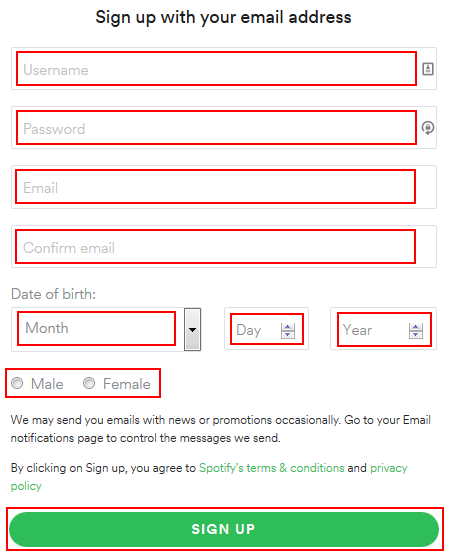
Our How to Sign Up for Spotify tutorial will cover the process in a bit more detail.
2. Purchase a subscription to Spotify Premium to get the most out of Spotify (optional).
You can use Spotify for free, but your options for using it will be somewhat limited. For example, you will see advertisements in the application, and hear advertisements between songs. You will also not be able to download your playlists of songs in order to listen to them even if Spotify isn’t connected to the Internet.
A Spotify Premium subscription costs $10 per month. However, Spotify has various promotions that allow you to subscribe for a period of time for free (or almost free), or even cut the cost of your subscription in half.
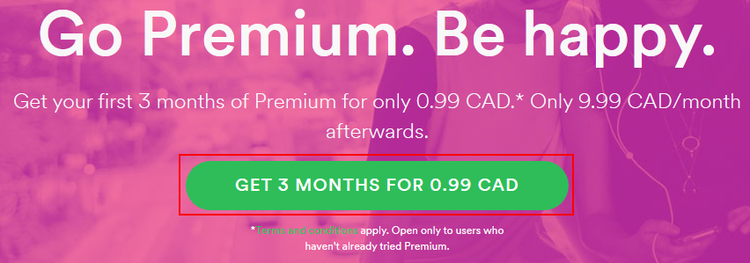
Our How Much Does Spotify Cost article has the lowdown on Spotify Premium, including how to sign up for it and how to take advantage of various discounts for it.
3. Download and install the free Spotify application on your device of choice.
You can use Spotify to listen to music right on the website, but the easiest way to use it is probably to download the Spotify application and install it. If you think you’ll use Spotify mostly on your desktop computer, you can get the Spotify application right off the website. Or, if you want to use Spotify on the go, you can get the application on your iPad/iPhone or Android-powered smart phone through the Apple App Store or Google Play, respectively.
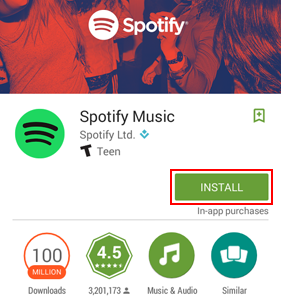
Our How to Download and Install Spotify tutorial will show you how to get the application for all three of these types of devices.
4. Enjoy as much music as you want on Spotify, however you want to listen to it!
The remainder of our course tutorials (i.e. excluding our “Extra Resources” section) will teach you how to use the essential features of Spotify. Our How to Use Spotify tutorial will show you some of the basic features of the application. How you use Spotify from there is up to you!
- Want to find a specific song, artist, album, or user on Spotify? Check out our Spotify Search tutorial!
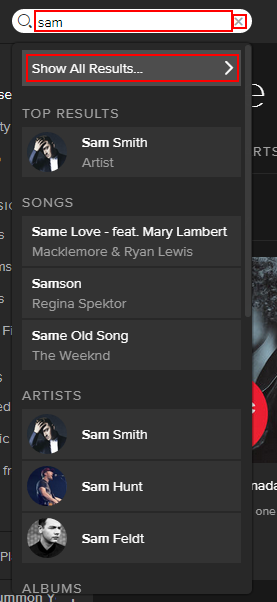
- Want to create your own custom music mix of your favourite songs? Our Spotify Playlists tutorial has you covered!

- Feel like having Spotify make you a random music mix based on songs and artists that you already like? Head over to our Spotify Radio tutorial!
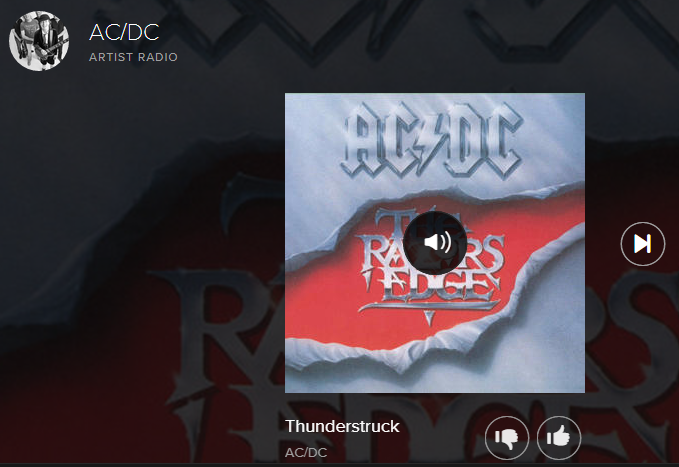
As you see, Spotify can be used for free, is available on all sorts of different platforms, and offers you several different options for discovering and managing your favourite music. No wonder it’s one of the most popular music streaming services on the Internet today! So, does Spotify sound intriguing to you (no pun intended)? Then stick with us as we dig a little deeper into what you’re capable of doing with Spotify in the rest of our Spotify course. For now, we’ll next be going over Spotify’s pros and cons. Teaching Seniors How to Listen to Music on Spotify


What is DuckDuckGo?
Gabriel Weinberg and the people behind DuckDuckGo didn’t like the fact that other search engines were tracking the information of people who used them. They believed that using this information to sell targeted advertisements was privacy-invasive, and that using it to skew what results users would get when they searched was tantamount to censorship. So, they decided to do something about it by making their own search engine, one that would be different. Today, DuckDuckGo is one of the most popular private search engines on the planet.
DuckDuckGo is known as a “private” search engine because it doesn’t record any personal Internet-related information about you, unless you explicitly give it to them. This means that it doesn’t care about your computer’s Internet address, your web browser specifications, or even what you searched for, where, and when. With nothing personal to go off of when you search, DuckDuckGo will give you the same results for the same search terms every single time, no matter who you are. DuckDuckGo also has features that block the websites that you find from knowing how you found them, so they can’t use this information to profile you and show you privacy-invasive targeted advertising.
Why use DuckDuckGo?
- All of the basic search engine features you know and love — Search for web pages, images, videos, products, general information, and more on DuckDuckGo. Many results are constructed by DuckDuckGo’s crack tech staff and volunteer groups, and presented first for easy access.

- Choose how to take back your search privacy — Use DuckDuckGo’s settings to secure your web search. You can use a secure version of the website that makes your activities difficult to track and interpret. You can also redirect your search request so that other websites can’t see your search terms, or even modify your search request so that your search terms aren’t visible to any websites at all, even DuckDuckGo!

- Zero in on specific websites with “bangs” — DuckDuckGo has a unique feature called “bangs”, which allow you to search within over 6000 individual websites while still using the privacy and security features of DuckDuckGo. Just type in a “bang” followed by your search terms, and you’ll instantly be taken to a search results page for your website of choice!

- Lots of ways to make DuckDuckGo look good — There are plenty of options for changing how DuckDuckGo appears, from selecting the language and other conventions that it uses to changing the style, size, and/or colour of the text and backgrounds. Or, just pick a preset theme that you like!

Now that you’ve gotten your feet wet with a bit of information on what DuckDuckGo is about, we’ll go over the pros and cons of it, including how it stacks up against the world’s leading search engine, Google Search.
Never stop learning with Coursera!
Techboomers is your online source for learning the basics of using the most popular websites and applications on the Internet in simple, easy-to-understand steps (or at least, we hope we are!). Now, wouldn’t it be nice if there was a website like us that could teach you skills normally reserved for post-secondary education, without the monetary and logistic conundrums of actually setting foot on a campus? One of the best websites in that model is Coursera.org. Seniors Taking Classes Online with Coursera
Coursera has partnered with top universities and educational organizations across the United States and beyond to make post-secondary learning available through the Internet via massively-open online courses (M.O.O.C.s). Coursera offers courses in subjects such as business, engineering, computer technology, social science, medicine, and more! These courses are available in several countries around the world, and some can even count as credits towards completing a degree!
So what exactly is Coursera?
Coursera is an open online course website featuring post-secondary courses from top global academic institutions. Most courses are free to take, and consist of watching lecture videos and presentations, doing readings, holding discussions with other students, and completing assignments and quizzes. Seniors Taking Classes Online with Coursera
Accreditation is available for some courses (and groups of courses), but requires additional processing, such as verifying your identity on assignments and paying money.
How does Coursera work?
3 steps to getting an education on Coursera
1. Sign up for a free account on Coursera, and choose the subject fields that you’re interested in.
Signing up for Coursera is easy and costs you no money. Simply enter your name, email address, and a password, or log in through your Facebook account. Then tell verify your email address and tell Coursera what you’d like to learn about, and you’re done! Seniors Taking Classes Online with Coursera

2. Pick the courses that you want to take, and decide whether you want accreditation from them, or just the knowledge.
Coursera has nearly 1500 university-level courses for you to discover, spread across 9 broad academic disciplines. You can get recommendations based on your preferred disciplines, or search for a particular course on your own. Some courses are open year-round, while others have specific enrollment dates and run times, so be sure to look for this information before you sign up!
Many courses allow you to earn a “learner’s certificate” that you can show off on your résumé, or (in rare cases) credit towards a university degree. And some courses are part of “specializations”, groups of related courses that let you master a particular field of study all in one go! (Note that both of these things cost money, though.)

3. Get down to studying with readings, lectures, class discussions, assignments and quizzes, and more!
Once you’ve joined a course or two on Coursera, it’s time to hit the books! Check the weekly modules for course information, readings, lecture videos, and presentation slides. Head to the discussion forums and chat with your fellow Coursera classmates about what you’re learning. Demonstrate your skills by completing assignments and quizzes. Each course is different, so the assignments that you receive may work a bit differently for each one. Just stick to the deadlines, and you’ll be fine!

It’s not quite the same as the on-campus treatment, but Coursera is one of the next best ways to get a higher learning experience from the comfort of your own home. It features real courses taught by real professors at top colleges and universities around the world. Best of all, you can use most of it totally for free! So if you’re ready to pursue your academic aspirations, follow along with our Coursera course as we walk you through everything from signing up to registering for courses to completing your course work and getting that feeling (or perhaps a physical symbol) of achievement! We won’t be doing your homework for you, though. Sorry. Seniors Taking Classes Online with Coursera
So what exactly is Pokémon Go?
Pokémon Go is a scavenger hunt game for mobile devices where you try to find and capture virtual creatures called Pokémon. Visit landmarks called PokéStops to stock up on items, and then find and capture Pokémon, or hatch them from eggs. Collect all the Pokémon, or have yours battle against others at Gyms. Teaching Seniors Pokémon Go
Pokémon Go is a game that relies on where you’re positioned in the real world, via global positioning satellites (G.P.S.). Make sure that your device is GPS-capable, and has this feature enabled, before you play.
How Pokémon Go works: 6 things to do in Pokémon Go
1. Create your very own Pokémon trainer!
You’re the hero of your own Pokémon Go story, so you get to decide how you look the part! Customize aspects such as skin colour, hair colour, shirt, pants, and more!
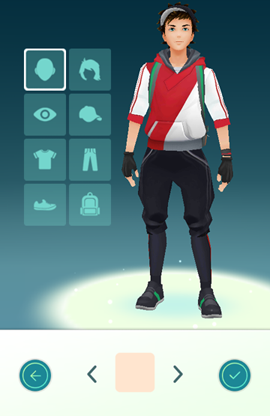
2. Find and catch Pokémon in the real world!
Pokémon are hidden all over the place in the real world, so it’s your job to get out there and find them! Search local landmarks, routes, and trails for them; when you find one, try to catch it by throwing Poké Balls at it. Be careful not to run out of Poké Balls or let the Pokémon escape, though!
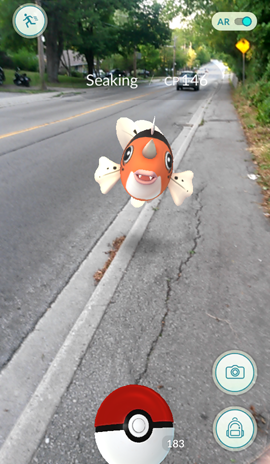
3. Hatch more Pokémon from eggs!
Throughout your travels, you will occasionally find Pokémon eggs. If you place these inside “Egg Incubator” items and then walk a certain distance, they will hatch into new Pokémon to add to your collection!
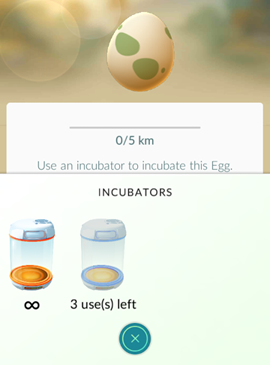
4. Stock up on items at PokéStops!
You will find special points called PokéStops at various local landmarks, such as monuments, art installations, notable public buildings (such as libraries and museums), and so on. At these points, you can swipe the photo disc to generate extra items for your adventure, such as Poké Balls and Potions. Then, you can tap the items you generate to add them to your inventory. PokéStops can be used every few minutes, so stock up!
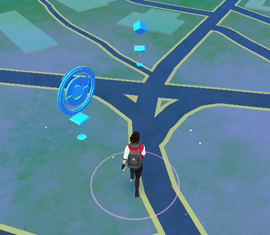
5. Strengthen and evolve your Pokémon!
As you catch Pokémon and hatch them from eggs (among other activities in Pokémon Go), you will earn Stardust and Candy. These two resources can be used to strengthen the health, power, and overall battling capacity of your Pokémon. If you get enough Candy, you can even evolve your Pokémon into even more powerful forms!
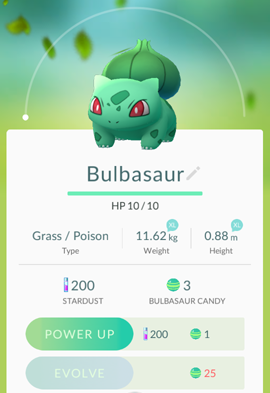
6. Test your Pokémon’s strength at Gyms!
Like PokéStops, you can find points called Gyms at various notable locations in your local area. Once your trainer reaches at least level 5, you can pick one of three teams to join and then take your Pokémon to fight at Gyms! Claim neutral or friendly Gyms for your team and earn bonuses, or train against Pokémon trainers from your team to earn experience and boost a Gym’s prestige. Or, fight against trainers from rival teams to lower their Gym’s prestige, and maybe even claim it for your team!
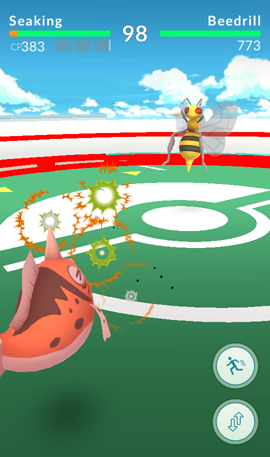
Our Pokémon Go course will teach you everything you need to know in order to play the game, including how to stay safe while playing it, as well as how much it may cost to play. There’s a world full of Pokémon out there waiting for you, trainer, so let’s begin your adventure! Teaching Seniors Pokémon Go
Article source: What are Hulu and Hulu Plus? by TechBoomers.com
Let’s face it: life’s busy, and you don’t always have time to sit down in front of your TV and watch the latest episode of your favorite show. But what do you do if that happens? Do you record the episode? Wait for a rerun to come on? Watch the next episode and hope that there’s a pre-show recap that can help you fill in the blanks? Hulu puts the power of TV entertainment in your hands.
If you’ve ever wished that you could watch the hottest shows on TV on your own time, then Hulu.com might be for you. Teaching Seniors Hulu and Hulu Plus
What is Hulu?
 Hulu is a service that allows you to stream (i.e. watch as they load) TV shows and movies on your computer, mobile device, or other media player connected to your TV. It often gets the latest must-see TV shows faster than its competitors, and you can watch the latest episodes whenever it’s convenient for you.
Hulu is a service that allows you to stream (i.e. watch as they load) TV shows and movies on your computer, mobile device, or other media player connected to your TV. It often gets the latest must-see TV shows faster than its competitors, and you can watch the latest episodes whenever it’s convenient for you.
Hulu is similar to Netflix in that you can watch as many movies and TV show episodes as you want with your subscription, as opposed to a service like Amazon Instant Video, where you have to pay per movie or episode that you rent or purchase.
What is Hulu Plus?
Hulu Plus is the paid subscription version of Hulu. For about $8 per month, it affords you access to Hulu’s full library of TV shows and movies. In addition, you can watch full seasons of TV shows, instead of just a 5-episode sample. Finally, you can watch Hulu on devices besides your desktop computer.
You can get a free weeklong trial of Hulu Plus when you sign up for Hulu, and we’ll show you how to do it! See our How to Sign Up for a Hulu Free Trial tutorial.
How does Hulu work? 5 cool things about Hulu
1. Free samples available
You can use Hulu for free, and you don’t even have to sign up for an account to watch movies and TV shows. This gives you a small sample of what Hulu has to offer before you start using its paid subscription service. And, as we mentioned, you can also start using Hulu Plus free for a week after you sign up.

2. The latest shows, all in one place
Hulu has many of the most popular shows on TV today, and usually gets new episodes much faster than its competitors (such as Vudu, M-Go, and Amazon Instant Video). So while other video streaming sites may take a month or two to get new episodes of some shows, Hulu can get new episodes within a week, or maybe even the next day!

3. Not just for your desktop
You can watch Hulu on mobile devices such as smart phones and tablet computers, too. It even works with some specialized TVs, digital media players, and video game consoles!
For a list of devices that Hulu can be accessed on, click here.
4. Keep a “to-watch” list
You can add certain movies or TV episodes to a “Queue”, so you can remember what you wanted to watch next and get back to it again quickly. You can also add shows that you like to your “Favorites” list, and set Hulu up to add episodes from that show to your “Queue” as they become available. You can even set Hulu up to send you email notifications when the newest episodes of your favourite shows are ready to watch!

5. Talk TV, your way
Feel like asking a question or getting something off your chest about a certain movie or TV show episode? Link your Hulu account with your Facebook account and have your say. You can also tell your friends about all of the great movies and shows that you’re watching on Hulu over Facebook, Twitter, and email!

What can I watch on Hulu?
Hulu has over 150 television shows and 200 movies, from timeless classics to modern blockbusters.
Some of the more popular ones include:
| TV SHOWS | GENRE | MOVIES | GENRE |
| Regular Show | Kids | If I Stay | Drama |
| Seinfeld | Comedy | Bio-Dome | Comedy |
| Lucifer | Drama | The Expendables 3 | Action/Adventure |
| Brooklyn Nine-Nine | Comedy | Transformers: Age of Extinction | Action/Adventure |
| SpongeBob SquarePants | Kids | Mortdecai | Action/Adventure |
| Modern Family | Comedy | Alpha and Omega | Animation |
| The X-Files | Science Fiction | The Hunger Games: Catching Fire | Action/Adventure |
| The Daily Show w/ Trevor Noah | Comedy | Interstellar | Science Fiction |
| Once Upon a Time | Science Fiction | Addicted | Drama |
| Family Guy | Comedy | The Wolf of Wall Street | Drama |
| Grey’s Anatomy | Drama | Riding the Bullet | Horror/Suspense |
| Quantico | Drama | Held Up | Comedy |
| Adventure Time | Kids | GoldenEye | Action/Adventure |
| Law & Order: S.V.U. | Drama | Project Almanac | Action/Adventure |
| The Voice | Game Show | Hot Tub Time Machine 2 | Comedy |
For more popular movies and shows, see our What Shows are on Hulu? and What Movies are on Hulu? articles, or click here to see Hulu’s full current lineup.
That’s a brief primer on Hulu! Learn everything else you need to know in this Hulu course on TechBoomers.com
Introduction to WhatsApp and 5 Key Features
Article source: TechBoomers.com


How does WhatsApp work? 5 key features of WhatsApp
1. Connect with contacts without the hassle
WhatsApp automatically detects people in your phone’s address book who are using WhatsApp, so you don’t have to manually add them as contacts. However, you can also invite people who don’t have WhatsApp yet, as well as people you know who aren’t in your address book but who might be using WhatsApp.

2. Communication, any way you want it
WhatsApp has lots of different ways for you to make sure what you’re trying to communicate reaches your audience. Write a text message! Take a picture! Record an audio or video message! Have a phone call! It’s up to you!

3. Be part of a team with group chats
You can create custom groups in WhatsApp and swap comments, updates, and ideas with up to 100 other people at once! It’s great if you have a very close-knit group of friends who use WhatsApp, or are part of a business team.

4. Search made simple
Looking for a contact or an important message that you sent or received? WhatsApp lets you search by keyword, by a group or contact’s name, or even by a contact’s phone number. You can also search for keywords inside a particular conversation!

5. Back up your banter
WhatsApp allows you to save a copy of your message history to your phone’s internal memory storage, or even to Google Drive (if you have a Google account). If you ever lose important messages — or WhatsApp itself — simply re-install WhatsApp, and all of your messages will be waiting for you!

Those are just a few of the neat things that WhatsApp can do! We’ll list a few more things that WhatsApp is capable (and incapable) of in our next lesson, a review of WhatsApp’s pros and cons.
Introduction to Twitter and 7 things that it can do
Article source: What is Twitter and how does it work by TechBoomers.com


Twitter allows people to post updates of where they are, what they’re doing, or what they’re interested in. The catch is that each post can only contain 140 characters, so most people post frequently and get right to the point. This allows you to post need-to-know information quickly so your friends and family can get an idea of what’s going on in your life right now. A lot of other users on Twitter — including celebrities, corporations, and other organizations — do so, too, so you can be in the know when their next big development happens.
Twitter sounds simple, but there’s actually quite a bit of functionality to it. Here are seven core things that you can do on Twitter.
How Twitter works: 7 things that Twitter can do for you
1. Show everyone who’s behind the chatter
Create your Twitter profile with a photo, miniature biography, background picture, custom colour scheme, and more! Show people the face and name behind your updates!

2. Brevity is the soul of wit… and Twitter
You only have 140 characters with which to make a message on Twitter, so be brief! Not to worry, though: 140 characters is enough to accommodate pictures, hyperlinks, or even videos (if you’re using Twitter’s mobile app)!
 3. Follow the tweeting of your favorite brands and celebrities
3. Follow the tweeting of your favorite brands and celebrities
Lots of other celebrities, organizations, and interesting people use Twitter. You can follow along with them, so you’ll never miss an update of what they’re up to.
4. See what people are talking about
Twitter uses a system called “hashtags” (words, abbreviations, or phrases preceded by the “#” symbol) that let people organize their posts. You can use this system to see what the popular topics on Twitter are. It might even lead you to important news updates!

5. Spread the word with retweets
Did you find a post on Twitter that you liked so much that you just had to have it for yourself? Use the “retweet” function to copy someone else’s post and share it on your own blog… giving credit to where you got it from, of course.
6. Have others join in the fun
If you want to make one of your posts about someone in particular, you can “mention” them by adding an “@” symbol before their user name (e.g. “@barackobama”). This will make the post show up on your blog, and on their blog as well.
7. Send a tweet that’s just for someone special
You can also send a “direct message” to another Twitter user if you want to discuss something with them, but don’t want to share it with people who may be following your activities.

Like I mentioned (no pun intended), there’s a lot more to Twitter than just this. Click here to go to our How to Use Twitter course can show you how to get the most out of the service, with lessons on actions from creating an account and profile to following the activities of others, from creating posts with different content to adjusting your account’s settings (including privacy). And we have tutorials on over 60 other websites and Internet applications that you can explore, as well. So explore Techboomers.com and start learning about the possibilities of the Internet!
Introduction to Priceline and It’s 5 Main Features
Article source: What is Priceline + How Does It Work by TechBoomers.com


The one drawback is that it’s often more difficult to cancel your arrangements made through a booking website than it is if you book directly with the accommodations company itself (see our Priceline Cancellation Policy article), so make sure to plan extra carefully.
With Priceline, you can flexibly book travel amenities when you’re going away from home for a while. Or, if you think that you’re a good haggler, you can try out the “Name Your Own Price” function. Pick a few details about your trip, tell Priceline what you’re willing to pay for it, and then let Priceline find you a company that’s willing to accept your offer. That’s the power of negotiation!
What is Priceline?
Priceline.com is a travel accommodation booking website that allows you to reserve airline flights, hotel rooms, and rental cars. Its “Name Your Own Price” system allows you to place bids on accommodations that have some of their details hidden from you. The details will be revealed if your bid is accepted.
Priceline is similar to websites such as Orbitz.com, Travelocity.com, and Expedia.com.
How Priceline works: 5 main features of Priceline
1. Hassle-free bookings for various accommodations
Priceline makes it easy to be in control of your trip booking from start to finish. You can reserve seats on an airplane flight, rooms at a hotel, rental cars, or even cruises or entire vacation packages!

2. Drive a hard bargain with “Name Your Own Price”
Feel like taking a gamble in order to get a better deal? Try booking an accommodation through Priceline’s “Name Your Own Price” function. You get to choose some of the essential details regarding your booking, and then tell Priceline what you want to pay for it. Based on your bid, Priceline will try to match you with an airline, hotel, or car rental company willing to accept your price. If they succeed, they will fill in the rest of the details about your booking for you.

3. Alter or cancel bookings if you have a change of plans
Usually, if you go through the regular channels for booking an accommodation on Priceline, then you can change or cancel your booking if something comes up. Simply enter your email address and itinerary number, and you should be able to change a few details about your accommodation, or at least cancel it outright. You can also try contacting Priceline customer service, or the company that you booked with through Priceline, and see if they can help.

4. Sleep and save with coupons for hotel bookings
Chances are that you’ll already be getting a bargain on your hotel room when you book through Priceline’s “Name Your Own Price” system. But you can also sign up for Priceline’s email newsletter and get exclusive coupon codes to hammer down your costs even further! You may even be able to find some of these codes on virtual coupon websites!

5. Get in touch with customer service through multiple channels
Need some extra assistance with using Priceline? Head to their “Help” page and start a live text chat with one of their customer service representatives, or send their customer service department an email by using their convenient inquiry form. Or, you can just call their toll-free customer service phone number!

We have a few more informational articles about Priceline before we begin: our review of Priceline can be found here, and some notes about Priceline’s safety and reliability are in this article. If you want to jump right in, though, go to Priceline.com and start with the tutorials in our “How to Book on Priceline” section located the Priceline course page.













